Pandas astype int
Pandas is an open-source data manipulation and analysis library for Python, widely used for handling and analyzing structured data. One of the essential operations in data preprocessing is type conversion, where we convert data from one type to another. This is crucial for ensuring data integrity and enabling the use of specific functions that require particular data types. In this article, we will delve into the astype method in Pandas, focusing on converting data types to integers.
Introduction to astype
The astype method in Pandas is used to cast a Pandas object to a specified data type. This method is extremely flexible and can handle various data type conversions, including integers, floats, strings, and more. The syntax for the astype method is straightforward:
DataFrame.astype(dtype, copy=True, errors='raise')
dtype: The target data type to which you want to cast the data.copy: A boolean value that determines whether to return a copy of the DataFrame/Series or modify it in place. The default isTrue.errors: This parameter specifies how to handle errors during conversion. It can be ‘raise’ to raise exceptions or ‘ignore’ to ignore errors and keep the original data.
In this article, we will explore how to convert various data types to integers using the astype method, along with practical examples.
Why Convert Data Types to Integer?
Before diving into the conversion process, it is essential to understand why we might need to convert data types to integers. Here are some common scenarios:
- Numerical Calculations: Many mathematical operations and functions require data to be in integer format.
- Data Cleaning: Converting data to integers can help identify and handle missing or corrupt values.
- Optimization: Integer data types are more memory-efficient compared to floats or strings, which can help optimize the performance of large datasets.
- Consistency: Ensuring data consistency is crucial for accurate analysis and reporting.
Basic Usage of astype for Integer Conversion
Let’s start with a simple example of converting a column of float values to integers using the astype method.
Example 1: Converting Float to Integer
import pandas as pd
# Create a DataFrame with float values
df = pd.DataFrame({
'A': [1.1, 2.2, 3.3, 4.4],
'B': [5.5, 6.6, 7.7, 8.8]
})
# Convert column 'A' to integers
df['A'] = df['A'].astype(int)
# Print the DataFrame
print(df)
Output:
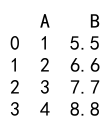
In this example, we created a DataFrame with float values in columns ‘A’ and ‘B’. We then used the astype method to convert the values in column ‘A’ to integers. The conversion truncates the decimal part, resulting in integer values.
Explanation:
- The
astype(int)method converts the float values in column ‘A’ to integers. - The
print(df)statement outputs the modified DataFrame, showing the converted integer values.
Handling Missing Values
When converting data types, it is crucial to handle missing values appropriately. Pandas uses NaN (Not a Number) to represent missing values, which are float by default. Directly converting a column with NaN values to integers will raise an error.
Example 2: Handling Missing Values
import pandas as pd
import numpy as np
# Create a DataFrame with float values and NaN
df = pd.DataFrame({
'A': [1.1, 2.2, np.nan, 4.4],
'B': [5.5, 6.6, 7.7, 8.8]
})
# Fill NaN values with a placeholder and convert to integers
df['A'] = df['A'].fillna(0).astype(int)
# Print the DataFrame
print(df)
Output:
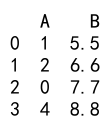
In this example, we created a DataFrame with NaN values in column ‘A’. We used the fillna method to replace NaN values with a placeholder (0) before converting the column to integers using astype.
Explanation:
- The
fillna(0)method replacesNaNvalues with 0. - The
astype(int)method then converts the non-NaNvalues to integers. - The
print(df)statement outputs the modified DataFrame, showing the converted integer values.
Converting Strings to Integers
Another common scenario is converting string representations of numbers to integers. This can be particularly useful when reading data from CSV files or other text-based formats.
Example 3: Converting Strings to Integers
import pandas as pd
# Create a DataFrame with string values
df = pd.DataFrame({
'A': ['1', '2', '3', '4'],
'B': ['5', '6', '7', '8']
})
# Convert column 'A' to integers
df['A'] = df['A'].astype(int)
# Print the DataFrame
print(df)
Output:
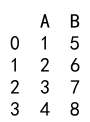
In this example, we created a DataFrame with string representations of numbers in columns ‘A’ and ‘B’. We then used the astype method to convert the values in column ‘A’ to integers.
Explanation:
- The
astype(int)method converts the string values in column ‘A’ to integers. - The
print(df)statement outputs the modified DataFrame, showing the converted integer values.
Converting Mixed Data Types to Integer
Sometimes, a column might contain mixed data types, such as integers, floats, and strings. In such cases, we need to handle each type appropriately before converting the entire column to integers.
Example 4: Converting Mixed Data Types
import pandas as pd
# Create a DataFrame with mixed data types
df = pd.DataFrame({
'A': [1, '2', 3.0, '4.4']
})
# Convert column 'A' to integers
df['A'] = pd.to_numeric(df['A'], errors='coerce').fillna(0).astype(int)
# Print the DataFrame
print(df)
Output:
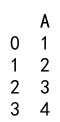
In this example, we created a DataFrame with mixed data types in column ‘A’. We used the pd.to_numeric method to convert all values to numeric types, coercing errors to NaN, then filled NaN values with 0 and converted the column to integers.
Explanation:
- The
pd.to_numeric(df['A'], errors='coerce')method converts all values to numeric types, with errors coerced toNaN. - The
fillna(0)method replacesNaNvalues with 0. - The
astype(int)method then converts the non-NaNvalues to integers. - The
print(df)statement outputs the modified DataFrame, showing the converted integer values.
Converting Entire DataFrame to Integer
Sometimes, you might need to convert an entire DataFrame with multiple columns to integers. This can be achieved by applying the astype method to the entire DataFrame.
Example 5: Converting Entire DataFrame
import pandas as pd
# Create a DataFrame with float values
df = pd.DataFrame({
'A': [1.1, 2.2, 3.3, 4.4],
'B': [5.5, 6.6, 7.7, 8.8]
})
# Convert the entire DataFrame to integers
df = df.astype(int)
# Print the DataFrame
print(df)
Output:
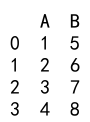
In this example, we created a DataFrame with float values in columns ‘A’ and ‘B’. We then used the astype method to convert all columns to integers.
Explanation:
- The
astype(int)method converts all columns in the DataFrame to integers. - The
print(df)statement outputs the modified DataFrame, showing the converted integer values.
Using astype with Dictionary
The astype method can also be used with a dictionary to specify different target data types for different columns. This is useful when you need to convert multiple columns to different types simultaneously.
Example 6: Using astype with Dictionary
import pandas as pd
# Create a DataFrame with mixed data types
df = pd.DataFrame({
'A': [1.1, 2.2, 3.3, 4.4],
'B': ['5', '6', '7', '8']
})
# Convert column 'A' to int and column 'B' to int
df = df.astype({'A': int, 'B': int})
# Print the DataFrame
print(df)
Output:
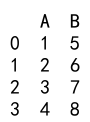
In this example, we created a DataFrame with float values in column ‘A’ and string values in column ‘B’. We then used the astype method with a dictionary to convert column ‘A’ to integers and column ‘B’ to integers.
Explanation:
- The
astype({'A': int, 'B': int})method converts column ‘A’ to integers and column ‘B’ to integers. - The
print(df)statement outputs the modified DataFrame, showing the converted integer values.
Handling Large DataFrames
When dealing with large DataFrames, it is essential to handle type conversion efficiently to avoid performance issues. Using the astype method with a combination of other Pandas functions can help optimize the conversion process.
Example 7: Efficiently Handling Large DataFrames
import pandas as pd
import numpy as np
# Create a large DataFrame with float values
df = pd.DataFrame({
'A': np.random.rand(1000000),
'B': np.random.rand(1000000)
})
# Convert the entire DataFrame to integers
df = df.astype(int)
# Print the first few rows of the DataFrame
print(df.head())
Output:
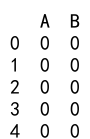
In this example, we created a large DataFrame with one million rows of float values in columns ‘A’ and ‘B’. We then used the astype method to convert all columns to integers and printed the first few rows of the DataFrame.
Explanation:
- The
np.random.rand(1000000)function generates one million random float values for each column. - The
astype(int)method converts all columns in the DataFrame to integers. - The
print(df.head())statement outputs the first few rows of the modified DataFrame, showing the converted integer values.
Converting Specific DataFrame Cells
In some cases, you might need to convert only specific cells in a DataFrame to integers. This can be achieved by selecting the cells and applying the astype method to them.
Example 8: Converting Specific DataFrame Cells
import pandas as pd
# Create a DataFrame with float values
df = pd.DataFrame({
'A': [1.1, 2.2, 3.3, 4.4],
'B': [5.5, 6.6, 7.7, 8.8]
})
# Convert specific cells in column 'A' to integers
df.at[2, 'A'] = int(df.at[2, 'A'])
df.at[3, 'A'] = int(df.at[3, 'A'])
# Print the DataFrame
print(df)
Output:
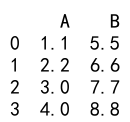
In this example, we created a DataFrame with float values in columns ‘A’ and ‘B’. We then converted specific cells in column ‘A’ to integers using the int function and the at accessor.
Explanation:
- The
df.at[2, 'A'] = int(df.at[2, 'A'])statement converts the value in row 2, column ‘A’ to an integer. - The
df.at[3, 'A'] = int(df.at[3, 'A'])statement converts the value in row 3, column ‘A’ to an integer. - The
print(df)statement outputs the modified DataFrame, showing the converted integer values in the specified cells.
Using astype with Conditional Statements
You might need to convert data types based on certain conditions. This can be achieved by combining the astype method with conditional statements.
Example 9: Conditional Type Conversion
import pandas as pd
# Create a DataFrame with mixed data types
df = pd.DataFrame({
'A': [1, 2, 3, 4],
'B': ['5', '6', 'invalid', '8']
})
# Convert column 'B' to integers where possible
df['B'] = pd.to_numeric(df['B'], errors='coerce').fillna(0).astype(int)
# Print the DataFrame
print(df)
Output:
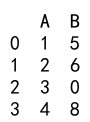
In this example, we created a DataFrame with integer values in column ‘A’ and mixed string values in column ‘B’. We then used the pd.to_numeric method with conditional handling to convert valid numeric strings to integers, coercing errors to NaN, filling NaN values with 0, and finally converting the column to integers.
Explanation:
- The
pd.to_numeric(df['B'], errors='coerce')method converts valid numeric strings to numeric types, with errors coerced toNaN. - The
fillna(0)method replacesNaNvalues with 0. - The
astype(int)method then converts the non-NaNvalues to integers. - The
print(df)statement outputs the modified DataFrame, showing the converted integer values in column ‘B’.
Combining Multiple DataFrames
When combining multiple DataFrames, ensuring consistent data types is crucial. Using the astype method can help maintain data integrity during the concatenation process.
Example 10: Combining DataFrames
import pandas as pd
# Create two DataFrames with different data types
df1 = pd.DataFrame({
'A': [1.1, 2.2, 3.3],
'B': ['4', '5', '6']
})
df2 = pd.DataFrame({
'A': [7.7, 8.8, 9.9],
'B': [10, 11, 12]
})
# Convert columns to consistent data types
df1['A'] = df1['A'].astype(int)
df1['B'] = df1['B'].astype(int)
df2['A'] = df2['A'].astype(int)
df2['B'] = df2['B'].astype(int)
# Combine the DataFrames
df_combined = pd.concat([df1, df2])
# Print the combined DataFrame
print(df_combined)
Output:
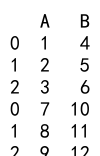
In this example, we created two DataFrames with different data types in columns ‘A’ and ‘B’. We then converted the columns to consistent data types using the astype method before combining the DataFrames using the pd.concat function.
Explanation:
- The
astype(int)method converts columns ‘A’ and ‘B’ in both DataFrames to integers. - The
pd.concat([df1, df2])function combines the two DataFrames. - The
print(df_combined)statement outputs the combined DataFrame, showing the consistent integer values.
Pandas astype int Conclusion
The astype method in Pandas is a powerful and versatile tool for data type conversion. It allows you to convert various data types to integers, handle missing values, manage mixed data types, and ensure consistent data types across DataFrames. By mastering the astype method, you can efficiently preprocess and clean your data, enabling accurate analysis and reporting.
 Pandas Dataframe
Pandas Dataframe