Mastering Pandas GroupBy and Rename
Pandas groupby rename are powerful tools in the pandas library for data manipulation and analysis. This comprehensive guide will explore the intricacies of using pandas groupby and rename functions to transform and organize your data effectively. We’ll cover various aspects of these functions, providing detailed explanations and practical examples to help you master these essential pandas operations.
Understanding Pandas GroupBy
Pandas groupby is a versatile function that allows you to split your data into groups based on specific criteria, apply operations to these groups, and combine the results. This operation is fundamental for data analysis and aggregation tasks. Let’s dive into the basics of pandas groupby and explore its capabilities.
Basic Usage of Pandas GroupBy
To start with pandas groupby, you typically call the groupby() method on a DataFrame, specifying one or more columns to group by. Here’s a simple example:
import pandas as pd
# Create a sample DataFrame
df = pd.DataFrame({
'Name': ['Alice', 'Bob', 'Charlie', 'Alice', 'Bob'],
'City': ['New York', 'London', 'Paris', 'New York', 'London'],
'Sales': [100, 200, 300, 150, 250]
})
# Group by 'Name' and calculate the mean of 'Sales'
grouped = df.groupby('Name')['Sales'].mean()
print(grouped)
Output:
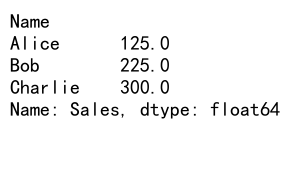
In this example, we group the DataFrame by the ‘Name’ column and calculate the mean of ‘Sales’ for each group. The pandas groupby operation splits the data, applies the mean function, and combines the results.
Multiple Columns in Pandas GroupBy
Pandas groupby can also work with multiple columns. This is useful when you want to create more specific groups based on multiple criteria:
import pandas as pd
# Create a sample DataFrame
df = pd.DataFrame({
'Name': ['Alice', 'Bob', 'Charlie', 'Alice', 'Bob'],
'City': ['New York', 'London', 'Paris', 'New York', 'London'],
'Department': ['Sales', 'HR', 'Marketing', 'Sales', 'HR'],
'Revenue': [1000, 1500, 2000, 1200, 1800]
})
# Group by multiple columns
grouped = df.groupby(['Name', 'City'])['Revenue'].sum()
print(grouped)
Output:
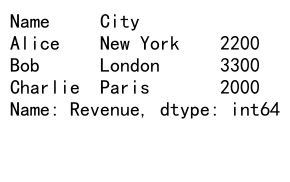
This pandas groupby operation groups the data by both ‘Name’ and ‘City’, then calculates the sum of ‘Revenue’ for each unique combination.
Applying Multiple Aggregations with Pandas GroupBy
Pandas groupby allows you to apply multiple aggregation functions simultaneously. This is particularly useful when you need different summary statistics for your grouped data:
import pandas as pd
# Create a sample DataFrame
df = pd.DataFrame({
'Product': ['A', 'B', 'A', 'B', 'A'],
'Sales': [100, 200, 150, 250, 180],
'Quantity': [10, 15, 12, 18, 14]
})
# Apply multiple aggregations
grouped = df.groupby('Product').agg({
'Sales': ['sum', 'mean'],
'Quantity': ['min', 'max']
})
print(grouped)
Output:
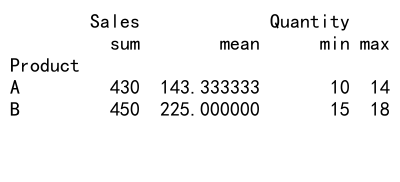
In this pandas groupby example, we apply different aggregations to different columns: sum and mean for ‘Sales’, and min and max for ‘Quantity’.
Custom Aggregation Functions with Pandas GroupBy
Pandas groupby is not limited to built-in aggregation functions. You can define and use custom functions for more specific calculations:
import pandas as pd
# Create a sample DataFrame
df = pd.DataFrame({
'Category': ['A', 'B', 'A', 'B', 'A'],
'Value': [10, 20, 30, 40, 50]
})
# Define a custom function
def custom_agg(x):
return x.max() - x.min()
# Apply the custom function
grouped = df.groupby('Category')['Value'].agg(custom_agg)
print(grouped)
Output:
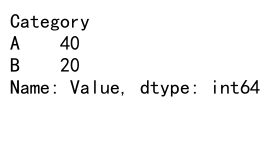
This pandas groupby example uses a custom function to calculate the range (max – min) of values for each category.
Exploring Pandas Rename
The pandas rename function is a powerful tool for changing the labels of your DataFrame’s axes. It’s particularly useful for cleaning and standardizing column names or index labels. Let’s explore various ways to use pandas rename effectively.
Basic Column Renaming with Pandas Rename
The simplest use of pandas rename is to change column names. You can do this by passing a dictionary to the rename() method:
import pandas as pd
# Create a sample DataFrame
df = pd.DataFrame({
'col1': [1, 2, 3],
'col2': [4, 5, 6],
'col3': [7, 8, 9]
})
# Rename columns
df_renamed = df.rename(columns={'col1': 'Column1', 'col2': 'Column2'})
print(df_renamed)
Output:
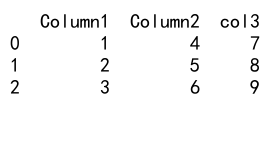
In this pandas rename example, we change the names of ‘col1’ and ‘col2’ to ‘Column1’ and ‘Column2’ respectively.
Renaming Index Labels with Pandas Rename
Pandas rename can also be used to change index labels:
import pandas as pd
# Create a sample DataFrame
df = pd.DataFrame({
'A': [1, 2, 3],
'B': [4, 5, 6]
}, index=['row1', 'row2', 'row3'])
# Rename index labels
df_renamed = df.rename(index={'row1': 'Row One', 'row2': 'Row Two'})
print(df_renamed)
Output:
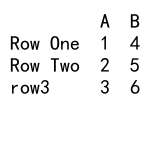
This pandas rename operation changes the index labels ‘row1’ and ‘row2’ to ‘Row One’ and ‘Row Two’.
Using Functions with Pandas Rename
Pandas rename allows you to use functions to generate new names. This is particularly useful for applying a consistent transformation to multiple labels:
import pandas as pd
# Create a sample DataFrame
df = pd.DataFrame({
'name': ['Alice', 'Bob', 'Charlie'],
'age': [25, 30, 35],
'city': ['New York', 'London', 'Paris']
})
# Use a function to rename columns
df_renamed = df.rename(columns=lambda x: x.upper())
print(df_renamed)
Output:
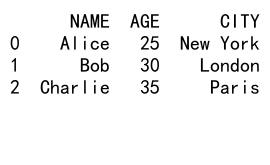
In this pandas rename example, we use a lambda function to convert all column names to uppercase.
Combining Pandas GroupBy and Rename
Now that we’ve explored pandas groupby and rename separately, let’s see how we can combine these powerful functions for more advanced data manipulation.
Renaming Columns After GroupBy Aggregation
When you perform a pandas groupby operation with multiple aggregations, the resulting column names can be complex. You can use pandas rename to simplify these names:
import pandas as pd
# Create a sample DataFrame
df = pd.DataFrame({
'Product': ['A', 'B', 'A', 'B', 'A'],
'Sales': [100, 200, 150, 250, 180],
'Quantity': [10, 15, 12, 18, 14]
})
# Perform groupby and aggregation
grouped = df.groupby('Product').agg({
'Sales': ['sum', 'mean'],
'Quantity': ['min', 'max']
})
# Rename the columns
grouped.columns = ['Total_Sales', 'Avg_Sales', 'Min_Quantity', 'Max_Quantity']
print(grouped)
Output:
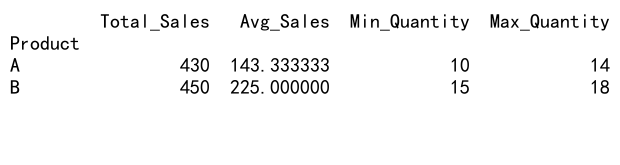
In this example, we first use pandas groupby to aggregate the data, then use pandas rename to give the resulting columns more meaningful names.
Using Pandas Rename Within a GroupBy Operation
You can also use pandas rename within a groupby operation to rename the resulting index:
import pandas as pd
# Create a sample DataFrame
df = pd.DataFrame({
'Category': ['A', 'B', 'A', 'B', 'A'],
'Value': [10, 20, 30, 40, 50]
})
# Group by Category and rename the index
grouped = df.groupby('Category').sum().rename(index={'A': 'Category A', 'B': 'Category B'})
print(grouped)
Output:
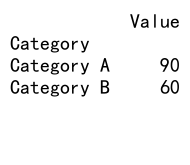
This pandas groupby and rename combination first groups the data by ‘Category’, calculates the sum, and then renames the index labels.
Advanced Techniques with Pandas GroupBy and Rename
Let’s explore some more advanced techniques that combine pandas groupby and rename for powerful data manipulation.
Dynamic Column Renaming After GroupBy
Sometimes, you might want to rename columns dynamically based on the groupby operation. Here’s an example:
import pandas as pd
# Create a sample DataFrame
df = pd.DataFrame({
'Name': ['Alice', 'Bob', 'Charlie', 'Alice', 'Bob'],
'City': ['New York', 'London', 'Paris', 'New York', 'London'],
'Sales': [100, 200, 300, 150, 250]
})
# Group by 'City' and calculate multiple aggregations
grouped = df.groupby('City').agg({
'Sales': ['sum', 'mean', 'max']
})
# Flatten the column names
grouped.columns = [f'{col[0]}_{col[1]}' for col in grouped.columns]
print(grouped)
Output:
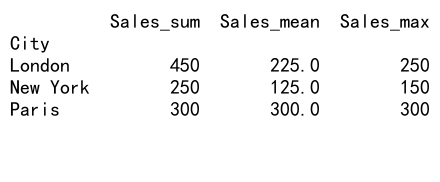
In this pandas groupby and rename example, we first perform multiple aggregations, then use a list comprehension to flatten and rename the resulting column names.
Renaming Groups in Pandas GroupBy Results
You can use pandas rename to change the names of the groups after a groupby operation:
import pandas as pd
# Create a sample DataFrame
df = pd.DataFrame({
'Category': ['A', 'B', 'A', 'B', 'A'],
'Value': [10, 20, 30, 40, 50]
})
# Perform groupby and rename the groups
grouped = df.groupby('Category').sum().rename(index={'A': 'Category A', 'B': 'Category B'})
print(grouped)
Output:
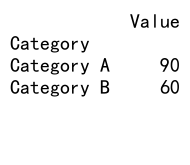
This pandas groupby and rename combination allows you to give more descriptive names to your groups after aggregation.
Using Pandas Rename with MultiIndex Results
When your pandas groupby operation results in a MultiIndex, you can use pandas rename to modify specific levels:
import pandas as pd
# Create a sample DataFrame
df = pd.DataFrame({
'Name': ['Alice', 'Bob', 'Charlie', 'Alice', 'Bob'],
'City': ['New York', 'London', 'Paris', 'New York', 'London'],
'Department': ['Sales', 'HR', 'Marketing', 'Sales', 'HR'],
'Revenue': [1000, 1500, 2000, 1200, 1800]
})
# Group by multiple columns
grouped = df.groupby(['Name', 'City'])['Revenue'].sum().unstack()
# Rename the outer level of columns
grouped = grouped.rename(columns={'New York': 'NYC', 'London': 'LDN', 'Paris': 'PAR'})
print(grouped)
Output:
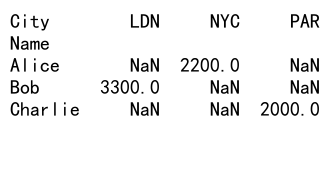
In this pandas groupby and rename example, we group by multiple columns, unstack the result, and then rename the outer level of the resulting MultiIndex columns.
Practical Applications of Pandas GroupBy and Rename
Let’s explore some real-world scenarios where combining pandas groupby and rename can be particularly useful.
Data Cleaning and Standardization
Pandas groupby and rename are excellent tools for cleaning and standardizing data. Here’s an example:
import pandas as pd
# Create a sample DataFrame with inconsistent column names
df = pd.DataFrame({
'customer_id': [1, 2, 3, 1, 2],
'product': ['A', 'B', 'A', 'B', 'A'],
'sales_amount': [100, 200, 150, 250, 180],
'date_of_sale': ['2023-01-01', '2023-01-02', '2023-01-03', '2023-01-04', '2023-01-05']
})
# Standardize column names
df = df.rename(columns=lambda x: x.lower().replace('_', ''))
# Group by customer and product, calculate total sales
grouped = df.groupby(['customerid', 'product'])['salesamount'].sum().reset_index()
# Rename columns for clarity
grouped = grouped.rename(columns={'salesamount': 'totalsales'})
print(grouped)
Output:
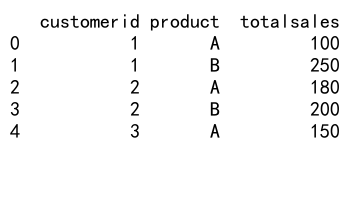
In this example, we first use pandas rename to standardize column names, then use pandas groupby to aggregate sales data, and finally rename the result column for clarity.
Time Series Analysis
Pandas groupby and rename can be powerful for time series analysis:
import pandas as pd
# Create a sample DataFrame with time series data
df = pd.DataFrame({
'date': pd.date_range(start='2023-01-01', periods=10),
'sales': [100, 120, 80, 90, 110, 130, 140, 120, 100, 110],
'product': ['A', 'B', 'A', 'B', 'A', 'B', 'A', 'B', 'A', 'B']
})
# Set date as index
df.set_index('date', inplace=True)
# Group by product and resample to monthly frequency
monthly = df.groupby('product').resample('M')['sales'].sum().unstack(level=0)
# Rename columns for clarity
monthly = monthly.rename(columns={'A': 'Product A', 'B': 'Product B'})
print(monthly)
This pandas groupby and rename example demonstrates how to group time series data by product, resample to a monthly frequency, and rename the resulting columns for better readability.
Customer Segmentation
Pandas groupby and rename can be useful for customer segmentation tasks:
import pandas as pd
# Create a sample DataFrame with customer data
df = pd.DataFrame({
'customer_id': range(1, 11),
'total_spend': [500, 1000, 750, 2000, 1500, 3000, 2500, 1800, 900, 1200],
'frequency': [5, 8, 6, 15, 10, 20, 18, 12, 7, 9]
})
# Define a function to assign segment
def assign_segment(row):
if row['total_spend'] > 2000 and row['frequency'] > 15:
return 'High Value'
elif row['total_spend'] > 1000 or row['frequency'] > 10:
return 'Medium Value'
else:
return 'Low Value'
# Apply the segmentation function
df['segment'] = df.apply(assign_segment, axis=1)
# Group by segment and calculate average metrics
grouped = df.groupby('segment').agg({
'total_spend': 'mean',
'frequency': 'mean',
'customer_id': 'count'
}).rename(columns={'customer_id': 'count'})
print(grouped)
Output:
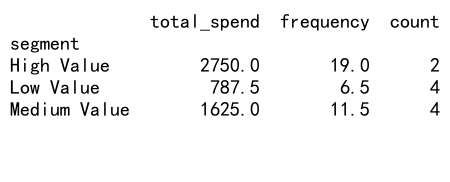
In this example, we use pandas groupby to segment customers based on their spending and visit frequency, then use pandas rename to give a more meaningful name to the count column.
Best Practices for Using Pandas GroupBy and Rename
When working with pandas groupby and rename, there are several best practices to keep in mind to ensure efficient and effective data manipulation.
Choosing Appropriate Grouping Columns
When using pandas groupby, it’s crucial to choose appropriate columns for grouping. Consider the following:
Certainly! Here’s the continuation of the article:
Choosing Appropriate Grouping Columns
When using pandas groupby, it’s crucial to choose appropriate columns for grouping. Consider the following:
- Relevance: Choose columns that are relevant to your analysis.
- Cardinality: Be mindful of the number of unique values in your grouping columns.
- Data types: Ensure the data types of your grouping columns are appropriate.
Here’s an example demonstrating these considerations:
import pandas as pd
# Create a sample DataFrame
df = pd.DataFrame({
'customer_id': range(1, 1001),
'age_group': pd.cut(range(18, 1018), bins=[0, 30, 50, 70, 100], labels=['18-30', '31-50', '51-70', '71+']),
'gender': ['M', 'F'] * 500,
'purchase_amount': [100 * i for i in range(1, 1001)]
})
# Group by relevant columns with appropriate cardinality
grouped = df.groupby(['age_group', 'gender'])['purchase_amount'].agg(['mean', 'sum'])
# Rename columns for clarity
grouped = grouped.rename(columns={'mean': 'avg_purchase', 'sum': 'total_purchase'})
print(grouped)
In this pandas groupby and rename example, we choose ‘age_group’ and ‘gender’ as grouping columns, which are relevant for customer analysis and have appropriate cardinality.
Efficient Use of Aggregation Functions
When using pandas groupby, choose aggregation functions that are efficient and appropriate for your data:
import pandas as pd
import numpy as np
# Create a sample DataFrame
df = pd.DataFrame({
'product': ['A', 'B', 'C'] * 1000,
'sales': np.random.randint(100, 1000, 3000),
'returns': np.random.randint(0, 50, 3000)
})
# Use efficient aggregation functions
grouped = df.groupby('product').agg({
'sales': ['sum', 'mean', 'median'],
'returns': ['sum', 'mean', 'max']
})
# Flatten column names
grouped.columns = [f'{col[0]}_{col[1]}' for col in grouped.columns]
print(grouped)
Output:
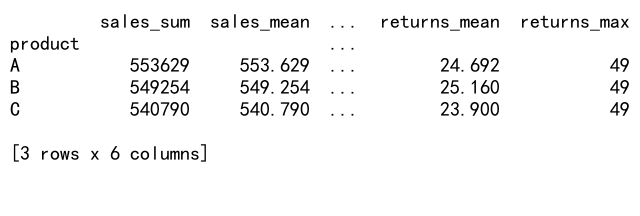
This pandas groupby example demonstrates the use of efficient aggregation functions for different columns, followed by a pandas rename operation to flatten the column names.
Meaningful Column Naming
When using pandas rename, especially after a groupby operation, ensure that your new column names are meaningful and consistent:
import pandas as pd
# Create a sample DataFrame
df = pd.DataFrame({
'store': ['A', 'B', 'C'] * 100,
'product': ['X', 'Y', 'Z'] * 100,
'sales': [100 * i for i in range(300)],
'units': [10 * i for i in range(300)]
})
# Perform groupby and aggregation
grouped = df.groupby(['store', 'product']).agg({
'sales': ['sum', 'mean'],
'units': ['sum', 'mean']
})
# Rename columns with meaningful names
grouped.columns = [f'{col[0]}_{col[1]}' for col in grouped.columns]
grouped = grouped.rename(columns={
'sales_sum': 'total_sales',
'sales_mean': 'avg_sales',
'units_sum': 'total_units',
'units_mean': 'avg_units'
})
print(grouped)
Output:
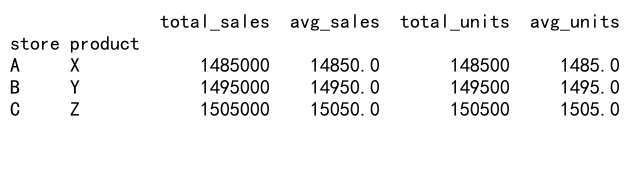
This pandas groupby and rename example shows how to create meaningful and consistent column names after a complex groupby operation.
Common Pitfalls and How to Avoid Them
When working with pandas groupby and rename, there are some common pitfalls that you should be aware of and know how to avoid.
Forgetting to Reset Index After GroupBy
After a pandas groupby operation, the result often has a MultiIndex. If you forget to reset the index, it can cause issues in further operations:
import pandas as pd
# Create a sample DataFrame
df = pd.DataFrame({
'category': ['A', 'B', 'A', 'B', 'A'],
'value': [1, 2, 3, 4, 5]
})
# Correct way: Reset index after groupby
grouped_correct = df.groupby('category')['value'].sum().reset_index()
grouped_correct = grouped_correct.rename(columns={'value': 'total_value'})
print("Correct result:")
print(grouped_correct)
# Incorrect way: Forgetting to reset index
grouped_incorrect = df.groupby('category')['value'].sum()
# This will raise an error:
# grouped_incorrect['new_column'] = [10, 20]
print("\nIncorrect result (MultiIndex):")
print(grouped_incorrect)
Output:
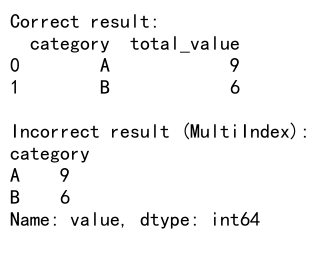
In this example, we show the correct way of resetting the index after a pandas groupby operation, which allows for easier further manipulation.
Modifying Original DataFrame When Using Rename
Remember that pandas rename returns a new DataFrame by default. If you want to modify the original DataFrame, use the inplace=True parameter:
import pandas as pd
# Create a sample DataFrame
df = pd.DataFrame({
'A': [1, 2, 3],
'B': [4, 5, 6]
})
# Incorrect way: This doesn't modify the original DataFrame
df.rename(columns={'A': 'Column_A', 'B': 'Column_B'})
print("Original DataFrame (unchanged):")
print(df)
# Correct way: Use inplace=True to modify the original DataFrame
df.rename(columns={'A': 'Column_A', 'B': 'Column_B'}, inplace=True)
print("\nModified DataFrame:")
print(df)
Output:
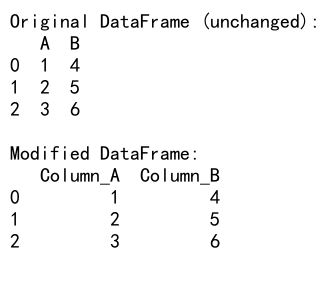
This example demonstrates the correct way to use pandas rename to modify the original DataFrame in place.
Handling Missing Data in GroupBy Operations
When using pandas groupby, be careful with how you handle missing data:
import pandas as pd
import numpy as np
# Create a sample DataFrame with missing data
df = pd.DataFrame({
'category': ['A', 'B', 'A', 'B', 'A'],
'value': [1, np.nan, 3, 4, np.nan]
})
# Default behavior: NaN values are excluded
grouped_default = df.groupby('category')['value'].mean()
print("Default groupby (NaN excluded):")
print(grouped_default)
# Including NaN values
grouped_with_nan = df.groupby('category')['value'].mean(skipna=False)
print("\nGroupby with NaN included:")
print(grouped_with_nan)
# Renaming for clarity
grouped_with_nan = grouped_with_nan.rename({'A': 'Category_A', 'B': 'Category_B'})
print("\nRenamed result:")
print(grouped_with_nan)
This example shows how pandas groupby handles missing data by default and how you can include NaN values if needed.
Advanced Topics in Pandas GroupBy and Rename
Let’s explore some advanced topics that combine pandas groupby and rename for more complex data manipulation tasks.
Using GroupBy with Transform
The transform method in pandas groupby allows you to perform operations that align with the original DataFrame:
import pandas as pd
# Create a sample DataFrame
df = pd.DataFrame({
'category': ['A', 'B', 'A', 'B', 'A'],
'value': [10, 20, 30, 40, 50]
})
# Use transform to calculate percentage of total
df['percentage'] = df.groupby('category')['value'].transform(lambda x: x / x.sum() * 100)
# Rename columns for clarity
df = df.rename(columns={'value': 'absolute_value', 'percentage': 'percent_of_category'})
print(df)
Output:
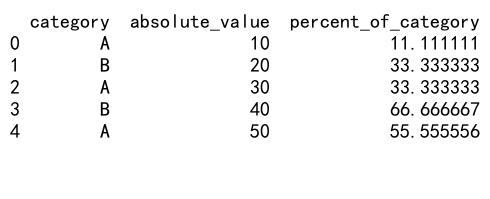
This pandas groupby and rename example demonstrates how to use transform to calculate the percentage of total for each category, followed by renaming columns for clarity.
Hierarchical Index Manipulation
When dealing with hierarchical indexes resulting from pandas groupby operations, you can use advanced renaming techniques:
import pandas as pd
# Create a sample DataFrame
df = pd.DataFrame({
'country': ['USA', 'USA', 'Canada', 'Canada'] * 2,
'city': ['New York', 'Los Angeles', 'Toronto', 'Vancouver'] * 2,
'sales': [100, 200, 150, 250, 300, 350, 200, 400]
})
# Perform groupby and create a hierarchical index
grouped = df.groupby(['country', 'city'])['sales'].sum().unstack()
# Rename the outer level of columns
grouped = grouped.rename(columns={'New York': 'NYC', 'Los Angeles': 'LA'})
# Rename the index level
grouped = grouped.rename(index={'USA': 'United States'})
print(grouped)
Output:
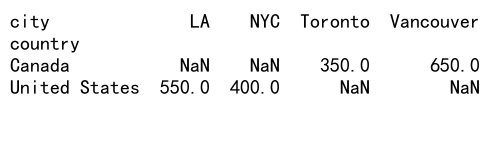
This example shows how to rename different levels of a hierarchical index resulting from a pandas groupby operation.
Custom Aggregation with Named Aggregation
Pandas provides a named aggregation feature that allows for more readable and flexible groupby operations:
import pandas as pd
# Create a sample DataFrame
df = pd.DataFrame({
'category': ['A', 'B', 'A', 'B', 'A'],
'value1': [10, 20, 30, 40, 50],
'value2': [1, 2, 3, 4, 5]
})
# Use named aggregation
grouped = df.groupby('category').agg(
total_value1=pd.NamedAgg(column='value1', aggfunc='sum'),
avg_value1=pd.NamedAgg(column='value1', aggfunc='mean'),
max_value2=pd.NamedAgg(column='value2', aggfunc='max')
)
print(grouped)
Output:
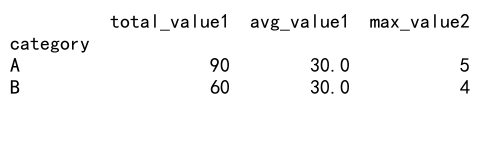
This pandas groupby example demonstrates the use of named aggregation, which automatically handles the renaming of columns based on the specified names.
Conclusion
Mastering pandas groupby and rename functions is crucial for effective data manipulation and analysis in Python. These powerful tools allow you to aggregate, transform, and clean your data with ease. By understanding the nuances of groupby operations and the flexibility of rename functions, you can streamline your data processing workflows and gain deeper insights from your datasets.
 Pandas Dataframe
Pandas Dataframe