Pandas iloc
Pandas is a powerful data manipulation library in Python, and one of its most useful features is the iloc indexer. The iloc indexer allows you to select data from a DataFrame or Series based on integer-position. This article will provide an in-depth exploration of the iloc indexer, its various use cases, and how to leverage it effectively in your data analysis tasks.
Introduction to iloc
The iloc indexer is a method for selecting data by integer-position in Pandas. It stands for “integer location” and is used to access rows and columns by their index position. This is in contrast to the loc indexer, which selects data based on labels.
The basic syntax for iloc is:
dataframe.iloc[row_indexer, column_indexer]
Both the row_indexer and column_indexer can be integers, lists of integers, or slices.
Let’s start with a simple example to illustrate the basic usage of iloc:
import pandas as pd
# Create a sample DataFrame
df = pd.DataFrame({
'Name': ['John', 'Emma', 'Alex', 'Sarah'],
'Age': [28, 32, 25, 30],
'City': ['New York', 'London', 'Paris', 'Tokyo'],
'Salary': [50000, 60000, 55000, 65000]
})
# Select the first row using iloc
first_row = df.iloc[0]
print("First row:")
print(first_row)
# Select the first two rows and first two columns
subset = df.iloc[0:2, 0:2]
print("\nSubset of first two rows and columns:")
print(subset)
# Select specific rows and columns using lists
specific_data = df.iloc[[0, 2], [1, 3]]
print("\nSpecific rows and columns:")
print(specific_data)
Output:
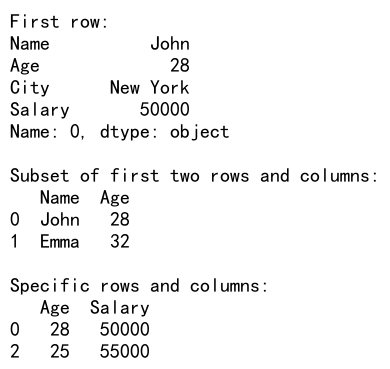
In this example, we create a sample DataFrame and demonstrate three different ways to use iloc:
1. Selecting a single row
2. Selecting a range of rows and columns using slices
3. Selecting specific rows and columns using lists of integers
Selecting Rows with iloc
One of the primary uses of iloc is to select rows from a DataFrame. Let’s explore various ways to do this:
Selecting a Single Row
To select a single row, you can use a single integer index:
import pandas as pd
# Create a sample DataFrame
df = pd.DataFrame({
'Name': ['John', 'Emma', 'Alex', 'Sarah', 'Michael'],
'Age': [28, 32, 25, 30, 35],
'City': ['New York', 'London', 'Paris', 'Tokyo', 'Berlin'],
'Salary': [50000, 60000, 55000, 65000, 70000]
})
# Select the third row (index 2)
third_row = df.iloc[2]
print("Third row:")
print(third_row)
# Select the last row
last_row = df.iloc[-1]
print("\nLast row:")
print(last_row)
Output:
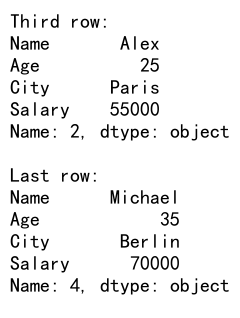
In this example, we select the third row (index 2) and the last row using negative indexing. Note that iloc uses zero-based indexing, so the first row is at index 0.
Selecting Multiple Rows
You can select multiple rows using a list of integers or a slice:
import pandas as pd
# Create a sample DataFrame
df = pd.DataFrame({
'Name': ['John', 'Emma', 'Alex', 'Sarah', 'Michael', 'Olivia'],
'Age': [28, 32, 25, 30, 35, 27],
'City': ['New York', 'London', 'Paris', 'Tokyo', 'Berlin', 'Sydney'],
'Salary': [50000, 60000, 55000, 65000, 70000, 58000]
})
# Select multiple rows using a list
selected_rows = df.iloc[[1, 3, 5]]
print("Selected rows:")
print(selected_rows)
# Select a range of rows using a slice
row_range = df.iloc[2:5]
print("\nRange of rows:")
print(row_range)
# Select every other row
every_other_row = df.iloc[::2]
print("\nEvery other row:")
print(every_other_row)
Output:
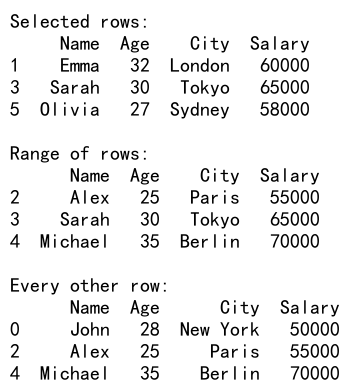
This example demonstrates three ways to select multiple rows:
1. Using a list of specific row indices
2. Using a slice to select a range of rows
3. Using a slice with a step to select every other row
Selecting Columns with iloc
Similar to selecting rows, iloc can be used to select columns based on their integer position.
Selecting a Single Column
To select a single column, you can use a single integer index:
import pandas as pd
# Create a sample DataFrame
df = pd.DataFrame({
'Name': ['John', 'Emma', 'Alex', 'Sarah', 'Michael'],
'Age': [28, 32, 25, 30, 35],
'City': ['New York', 'London', 'Paris', 'Tokyo', 'Berlin'],
'Salary': [50000, 60000, 55000, 65000, 70000]
})
# Select the second column (index 1)
second_column = df.iloc[:, 1]
print("Second column:")
print(second_column)
# Select the last column
last_column = df.iloc[:, -1]
print("\nLast column:")
print(last_column)
Output:
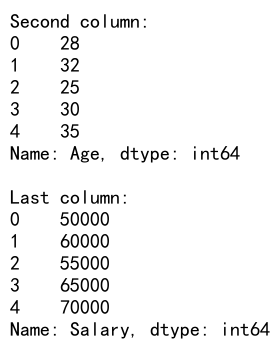
In this example, we select the second column (index 1) and the last column using negative indexing. The : before the comma indicates that we want to select all rows.
Selecting Multiple Columns
You can select multiple columns using a list of integers or a slice:
import pandas as pd
# Create a sample DataFrame
df = pd.DataFrame({
'Name': ['John', 'Emma', 'Alex', 'Sarah', 'Michael'],
'Age': [28, 32, 25, 30, 35],
'City': ['New York', 'London', 'Paris', 'Tokyo', 'Berlin'],
'Salary': [50000, 60000, 55000, 65000, 70000],
'Department': ['Sales', 'Marketing', 'IT', 'HR', 'Finance']
})
# Select multiple columns using a list
selected_columns = df.iloc[:, [0, 2, 4]]
print("Selected columns:")
print(selected_columns)
# Select a range of columns using a slice
column_range = df.iloc[:, 1:4]
print("\nRange of columns:")
print(column_range)
# Select every other column
every_other_column = df.iloc[:, ::2]
print("\nEvery other column:")
print(every_other_column)
Output:
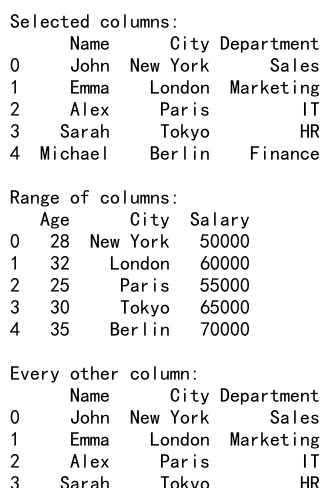
This example shows three ways to select multiple columns:
1. Using a list of specific column indices
2. Using a slice to select a range of columns
3. Using a slice with a step to select every other column
Selecting Subsets of Data
One of the most powerful features of iloc is the ability to select subsets of data by specifying both row and column indices.
Selecting a Single Cell
To select a single cell, you can provide both the row and column indices:
import pandas as pd
# Create a sample DataFrame
df = pd.DataFrame({
'Name': ['John', 'Emma', 'Alex', 'Sarah', 'Michael'],
'Age': [28, 32, 25, 30, 35],
'City': ['New York', 'London', 'Paris', 'Tokyo', 'Berlin'],
'Salary': [50000, 60000, 55000, 65000, 70000]
})
# Select a single cell (row 2, column 1)
cell_value = df.iloc[2, 1]
print("Value at row 2, column 1:")
print(cell_value)
# Select a single cell using negative indexing
last_cell = df.iloc[-1, -1]
print("\nValue at last row, last column:")
print(last_cell)
Output:
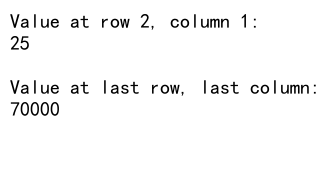
In this example, we select a single cell by specifying both the row and column indices. We also demonstrate how to use negative indexing to select the last cell in the DataFrame.
Selecting a Rectangle of Data
You can select a rectangular subset of data by using slices for both rows and columns:
import pandas as pd
# Create a sample DataFrame
df = pd.DataFrame({
'Name': ['John', 'Emma', 'Alex', 'Sarah', 'Michael', 'Olivia'],
'Age': [28, 32, 25, 30, 35, 27],
'City': ['New York', 'London', 'Paris', 'Tokyo', 'Berlin', 'Sydney'],
'Salary': [50000, 60000, 55000, 65000, 70000, 58000],
'Department': ['Sales', 'Marketing', 'IT', 'HR', 'Finance', 'Sales']
})
# Select a rectangle of data (rows 1-3, columns 1-3)
rectangle = df.iloc[1:4, 1:4]
print("Rectangle of data:")
print(rectangle)
# Select a rectangle with a step
stepped_rectangle = df.iloc[::2, ::2]
print("\nRectangle with step:")
print(stepped_rectangle)
Output:
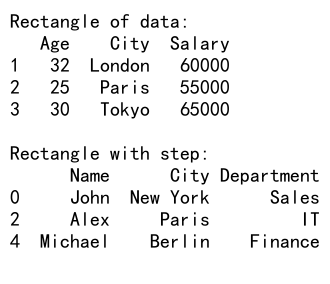
This example demonstrates how to select a rectangular subset of data using slices for both rows and columns. We also show how to use a step in the slices to select every other row and column.
Advanced iloc Usage
Now that we’ve covered the basics, let’s explore some more advanced uses of iloc.
Boolean Indexing with iloc
While iloc is primarily used with integer indices, you can combine it with boolean indexing for more complex selections:
import pandas as pd
import numpy as np
# Create a sample DataFrame
df = pd.DataFrame({
'Name': ['John', 'Emma', 'Alex', 'Sarah', 'Michael', 'Olivia'],
'Age': [28, 32, 25, 30, 35, 27],
'City': ['New York', 'London', 'Paris', 'Tokyo', 'Berlin', 'Sydney'],
'Salary': [50000, 60000, 55000, 65000, 70000, 58000]
})
# Create a boolean mask
age_mask = df['Age'] > 30
# Use the boolean mask with iloc
selected_data = df.iloc[age_mask.values, [0, 2]]
print("Selected data based on age:")
print(selected_data)
# Combine boolean indexing with integer indexing
combined_selection = df.iloc[(df['Age'] > 30).values & (df['Salary'] > 60000).values, :]
print("\nCombined selection:")
print(combined_selection)
Output:
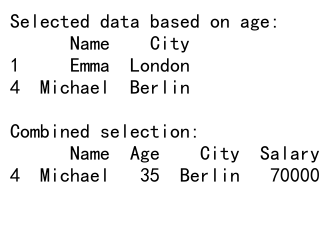
In this example, we create a boolean mask based on a condition and use it with iloc to select specific rows. We also demonstrate how to combine multiple boolean conditions with integer indexing.
Chaining iloc Operations
You can chain multiple iloc operations to perform complex selections:
import pandas as pd
# Create a sample DataFrame
df = pd.DataFrame({
'Name': ['John', 'Emma', 'Alex', 'Sarah', 'Michael', 'Olivia'],
'Age': [28, 32, 25, 30, 35, 27],
'City': ['New York', 'London', 'Paris', 'Tokyo', 'Berlin', 'Sydney'],
'Salary': [50000, 60000, 55000, 65000, 70000, 58000],
'Department': ['Sales', 'Marketing', 'IT', 'HR', 'Finance', 'Sales']
})
# Chain iloc operations
result = df.iloc[:, [0, 2]].iloc[::2]
print("Chained iloc result:")
print(result)
# More complex chaining
complex_result = df.iloc[:, 1:].iloc[2:5, :2].iloc[:, -1]
print("\nComplex chained iloc result:")
print(complex_result)
Output:
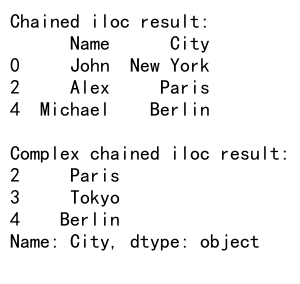
In this example, we demonstrate how to chain multiple iloc operations. The first operation selects specific columns, and the second selects every other row. The complex chaining example shows how to perform multiple subsetting operations in sequence.
Common Pitfalls and How to Avoid Them
When using iloc, there are some common mistakes that users often make. Let’s explore these pitfalls and how to avoid them:
Using iloc with Non-Integer Indices
Another common mistake is trying to use iloc with non-integer indices:
import pandas as pd
# Create a DataFrame with non-integer index
df = pd.DataFrame({
'Name': ['John', 'Emma', 'Alex', 'Sarah', 'Michael'],
'Age': [28, 32, 25, 30, 35],
'City': ['New York', 'London', 'Paris', 'Tokyo', 'Berlin'],
'Salary': [50000, 60000, 55000, 65000, 70000]
}, index=['a', 'b', 'c', 'd', 'e'])
# Correct usage of iloc with integer position
correct_iloc = df.iloc[0]
print("Correct iloc usage:")
print(correct_iloc)
# Incorrect usage of iloc with label
try:
incorrect_iloc = df.iloc['a']
except TypeError as e:
print("\nIncorrect iloc usage:")
print(f"TypeError: {e}")
# Correct usage of loc with label
correct_loc = df.loc['a']
print("\nCorrect loc usage:")
print(correct_loc)
Output:
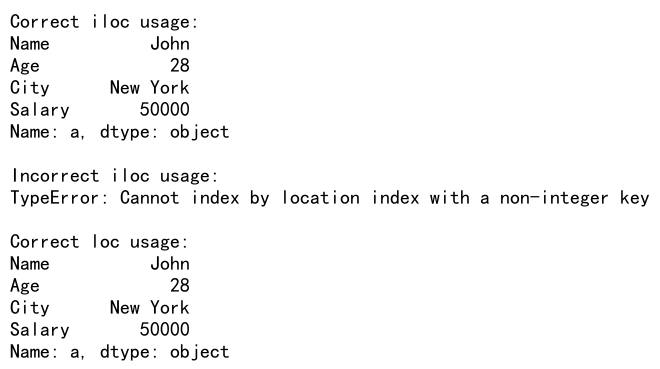
This example shows that iloc always uses integer positions, even when the DataFrame has non-integer indices. Attempting to use labels with iloc results in a TypeError. We also demonstrate the correct usage of loc for label-based indexing.
Forgetting That iloc Uses Zero-Based Indexing
It’s easy to forget that iloc uses zero-based indexing, which can lead to off-by-one errors:
import pandas as pd
# Create a sample DataFrame
df = pd.DataFrame({
'Name': ['John', 'Emma', 'Alex', 'Sarah', 'Michael'],
'Age': [28, 32, 25, 30, 35],
'City': ['New York', 'London', 'Paris', 'Tokyo', 'Berlin'],
'Salary': [50000, 60000, 55000, 65000, 70000]
})
# Correct selection of the first row
first_row = df.iloc[0]
print("First row:")
print(first_row)
# Incorrect attempt to select the first row
try:
incorrect_first_row = df.iloc[1]
print("\nIncorrect first row selection:")
print(incorrect_first_row)
except IndexError as e:
print("\nIndexError when trying to select first row incorrectly:")
print(f"IndexError: {e}")
# Correct selection of the last row
last_row = df.iloc[-1]
print("\nLast row:")
print(last_row)
Output:
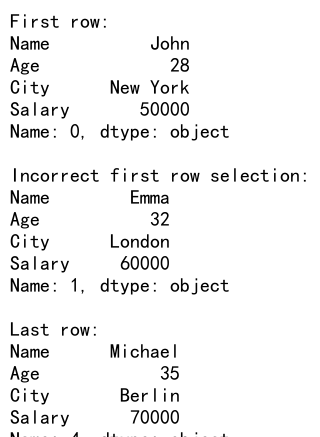
This example demonstrates the correct way to select the first and last rows using iloc, emphasizing the zero-based indexing. It also shows how attempting to select the first row with index 1 actually selects the second row.
Advanced Techniques with iloc
Now that we’ve covered the basics and common pitfalls, let’s explore some advanced techniques using iloc.
Using iloc with MultiIndex
iloc can be particularly useful when working with MultiIndex DataFrames:
import pandas as pd
import numpy as np
# Create a MultiIndex DataFrame
index = pd.MultiIndex.from_product([['A', 'B'], ['X', 'Y', 'Z']], names=['Level1', 'Level2'])
columns = pd.MultiIndex.from_product([['P', 'Q'], ['1', '2']], names=['ColLevel1', 'ColLevel2'])
data = np.random.rand(6, 4)
df = pd.DataFrame(data, index=index, columns=columns)
print("MultiIndex DataFrame:")
print(df)
# Select specific rows and columns using iloc
subset = df.iloc[1:4, [0, 2]]
print("\nSubset of MultiIndex DataFrame:")
print(subset)
# Select a single cell from the MultiIndex DataFrame
cell_value = df.iloc[2, 3]
print("\nValue at row 2, column 3:")
print(cell_value)
Output:
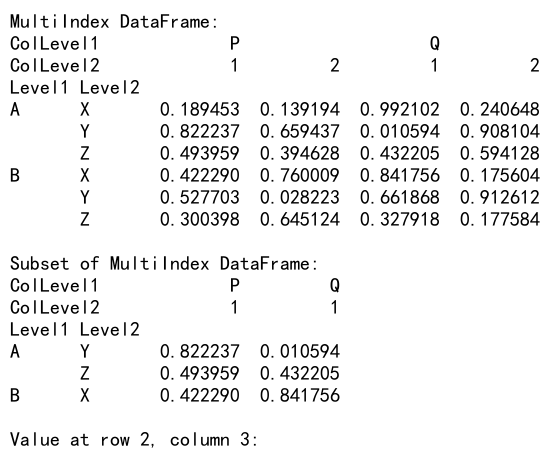
In this example, we create a MultiIndex DataFrame and demonstrate how to use iloc to select specific rows, columns, and individual cells, regardless of the complex index structure.
Using iloc for Time Series Data
iloc can be particularly useful when working with time series data:
import pandas as pd
import numpy as np
# Create a time series DataFrame
dates = pd.date_range(start='2023-01-01', end='2023-12-31', freq='D')
df = pd.DataFrame({'Value': np.random.randn(len(dates))}, index=dates)
print("Time series DataFrame:")
print(df.head())
# Select data for the first week
first_week = df.iloc[:7]
print("\nFirst week of data:")
print(first_week)
# Select every 30th day
monthly_data = df.iloc[::30]
print("\nMonthly data:")
print(monthly_data)
# Select the last 10 days
last_10_days = df.iloc[-10:]
print("\nLast 10 days of data:")
print(last_10_days)
Output:

This example shows how to use iloc to select specific periods from a time series DataFrame, such as the first week, monthly data, and the last 10 days.
Best Practices for Using iloc
To make the most of iloc and ensure your code is efficient and readable, consider the following best practices:
- Use
ilocfor integer-based indexing andlocfor label-based indexing. - When possible, combine multiple selections into a single
ilocoperation for better performance. - Be mindful of zero-based indexing when using
iloc. - Use boolean indexing in combination with
ilocfor more complex selections. - Take advantage of slicing to select ranges of data efficiently.
- When working with large datasets, consider using
ilocin combination with iterators or chunking to process data in smaller batches.
Here’s an example that demonstrates some of these best practices:
import pandas as pd
import numpy as np
# Create a large sample DataFrame
df = pd.DataFrame(np.random.rand(1000000, 5), columns=['A', 'B', 'C', 'D', 'E'])
# Efficient selection using a single iloc operation
efficient_selection = df.iloc[::100, [0, 2, 4]]
print("Efficient selection shape:")
print(efficient_selection.shape)
# Use boolean indexing with iloc for complex selection
complex_selection = df.iloc[(df['A'] > 0.5).values & (df['C'] < 0.3).values, [1, 3]]
print("\nComplex selection shape:")
print(complex_selection.shape)
# Process large DataFrame in chunks
chunk_size = 100000
for i in range(0, len(df), chunk_size):
chunk = df.iloc[i:i+chunk_size]
# Process the chunk here
print(f"Processing chunk {i//chunk_size + 1}, shape: {chunk.shape}")
Output:
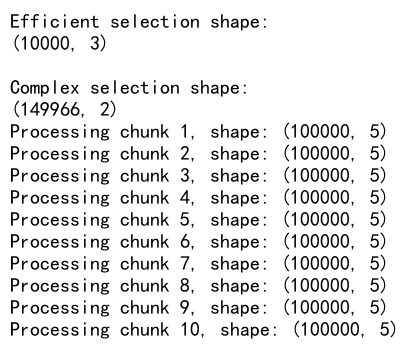
This example demonstrates efficient selection using a single iloc operation, complex selection using boolean indexing with iloc, and processing a large DataFrame in chunks using iloc.
Pandas iloc Conclusion
The iloc indexer is a powerful tool in the Pandas library that allows for flexible and efficient integer-based indexing of DataFrames and Series. By mastering iloc, you can perform precise data selection and manipulation tasks, which are essential for effective data analysis and preprocessing.
Throughout this article, we’ve covered:
- The basics of using
ilocfor selecting rows, columns, and subsets of data - Advanced techniques, including boolean indexing and chaining operations
- Performance considerations and optimization tips
- Common pitfalls and how to avoid them
- Best practices for using
iloceffectively
Remember that while iloc is powerful, it’s just one tool in the Pandas ecosystem. Combining iloc with other Pandas functions and indexing methods like loc can lead to even more sophisticated data manipulation capabilities.
As you continue to work with Pandas, practice using iloc in various scenarios to become more comfortable with its syntax and capabilities. This will allow you to write more efficient and expressive code for your data analysis tasks.
 Pandas Dataframe
Pandas Dataframe